- To display a list of the Internet addresses you have typed in the Address bar, (press F4).
- You can move your cursor into the Address bar by (pressing ALT+D).
- You can type a word in the Address bar and press (CTRL+ENTER) to automatically add http://www. and .com on either side of the word.
- You can switch between a regular-sized Internet Explorer window and full-screen mode by (pressing F11).
- To open a new Internet Explorer window, press CTRL+N.
- To go to a new location, (press CTRL+O).
- To move to the beginning of a document, press (HOME key).
- To move to the end of a document, (press END).
- To scroll toward the beginning of a document, press the UP ARROW.
- To scroll toward the beginning of a document in large increments, press PAGE UP.
- To go to the next page, (press ALT+RIGHT ARROW).
- To go to the previous page, (press ALT+LEFT ARROW) or (BACKSPACE).
- To quickly save a Web page to your Favorites list, (press CTRL+D).
- To see history of the page visited (Press CTRL+H)
- To search for a word or phrase on a Web page, (press CTRL+F) to open the Find dialog box.
- To move backward or forward within the Search bar, right-click within the Search bar, and then click Back or Forward on the menu that appears.
- To change your home page to the page you have open, click the Tools menu, click Internet Options, and then click Use Current.
- You can quickly put a shortcut to any Web page on your desktop by right-clicking in the page and then clicking Create Shortcut.
- You can close the current window by (pressing CTRL+W).
Google Search
Did you see that, here we go…
Windows +E (it will open the Windows Explorer)
Windows +F (Find files and folders)
Windows +M (Minimize the program)
Window +Shift +M (Maximize)
Windows + R (Will open Run)
Windows +L (Log on)
Function
F1 Help
F2 Rename
F4 We use Alt+ F4 to close any running program.
F5 Refresh
Warm Boot: (Ctrl + Alt +Del) We used this method to close program directly, when the program is not working properly, any longer.
 LESSON 1 (SCHOOL For MARKSHEET)
LESSON 1 (SCHOOL For MARKSHEET)
TOTAL=SUM(B2:D2)
PERCENT=E2/300*100
RESULT
FAIL=IF(AND(B2>=32,C2>=32,D2>=32),"pass","fail")
PASS=IF(AND(B3>=32,C3>=32,D3>=32),"pass","fail")
DIVISIONFAIL=IF(G2="pass",IF(F2>=60,"first",IF(F2>=45,"second","third")),"fail")
THIRD=IF(G3="pass",IF(F3>=60,"first",IF(F3>=45,"second","third")),"fail")
SECOND=IF(G4="pass",IF(F4>=60,"first",IF(F4>=45,"second","third")),"fail")
FIRST=IF(G5="pass",IF(F5>=60,"first",IF(F5>=45,"second","third")),"fail")
LESSON 2 (SALES AND STORE)
(IN THIS EXAMPLE FROM G TO AF(1-26 AS EXAMPLE) YOU CAN TYPE DAYS (1-31) AND IF YOU FILL UP QUANTITY IN THIS DAY COLUMN THE REMAINING AND RESULT WILL BE DISPALY IN SALES, STORE AND AMOUNT COLUMN. FOR IT'S FORMULA HERE WE GO...
SALES=SUM(G11:AF11)
STORE=B11-D11
AMOUT (RATE*SALE)=C11*D11
LESSON 3 (PHONE CALL RATE AND AMOUNT)
TOTAL (CALL*RATE)=C21*D21
vAT (TOTAL*12%)=E21*12%
TOTAL AMOUNT(TOTAL+VAT)=E21+F21
Some Excel Keyboard Shortcuts
F2: Edit a cell's contents
Ctrl+1: Open the Format Cells dialog
Ctrl+Page Up: Move to the next sheet in the workbook
Ctrl+Page Down: Move to the previous sheet in the workbook
Ctrl+Shift-": Copy the value from the cell above into the current cell
Ctrl+': Copy the formula from the cell above into the current cell
Ctrl+R: Fill contents of active cell into selected cells to the right
Ctrl+D: Fill contents of active cell into selected cells down
Ctrl+`: Toggle between showing cell values and formulas in cells
Ctrl+$: Set selection to currency format with two decimal places
Ctrl+End: Skip to the end of a document
End: Skip to the end of line
Shift+F2: Edit or create a comment in the current cell
Ctrl+ F8: Re-size the document
Ctrl+(semicolon): Enter the current date
Ctrl+(colon): Enter the time
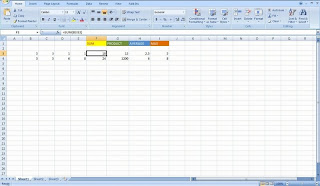
All those pictures and photos have their own extension like below.
(*.jpeg, *.wmf, *.psd *.bmp *.eps *.gif *.tiff)
*.jpeg
*.wmf,
*.psd
*.bmp
*.eps
*.gif
*.tiff
If you want to check file/photos with jpeg extension (in jpeg format)
Then just type
Select search> then type *.jpeg
*.jpeg (* represent any files and .jpeg represents with jpeg extension)
You will see all the pictures and files with jpeg extension in your computer.
In the Internet also you can check all one by one.
Go to google> then type *.jpeg
Then you will see lots of pictures
PRIMARY AND SECONDARY MEMORY
1. Primary Memory-RAM(Random Access Memory)
Any information store in RAM will be lost after power goes off so that it is temporary memory. The most common RAM in markets are-512 MB DDR2 or DDR3 1 GB (DDR2 RAM 667 Mhz, 800Mhz) or DDR3 2 GB DDR2 or DDR3 4 GB DDR2 or DDR3
ROM (Read Only Memory) The information of ROM is already stored during manufacturing time and it is attached to the main board. 4 types of ROM are;• Masked ROM (Masked Read Only Memory)• PROM (Programmable Read Only Memory)• EPROM (Erasable Programmable Read Only Memory)• EEPROM (Electrically Erasable Programmable Read Only Memory)
2. Secondary Memory: Hard Disk, Pen Drives, CD, DVD, Floppy Disk
The unit memory of the computer is called the bit. One bit is equal to 0 or 1. Below table will be helpful for you to know its multiples.
0 = 1 bit1 = 1 bit4 bits = 1 nibble8 bits = 1 byte1024 bytes= 1 Kilobyte (Kb)1024 Kilobytes = 1 Mega byte (Mb) 1024 Megabytes= 1 Gigabyte (Gb)1024 Gigabyte =1 Terabyte (Tb)
Different types of memory.
SIMMs (single in-line memory modules) -have 72 pins. -it can use either FPM (fast page mode) or EDO (extended data output) technology.-A SIMM measures 4 1/2 inches long and consists of 72 pins along the bottom of the module (36 on each side). -FPM and EDO speeds are often presented in nanoseconds. -The lower the number, the faster the RAM.
DIMMs (dual in-line memory modules)- have either 168 pins or 184 pins.- Has one notches cut out along the pins
RIMMs (Rambus dynamic RAM) - have 184 pins.It has two notches cut out along the pins.
a.Application Software: It is a group of programs designed to solve particular problems. Example; word processing, spreadsheet, multimedia and presentation database etc.
b. System Software: It is a set of programs which helps user to communicate with hardware e-g Operating system. Assembler, Compiler, Interpreter etc.
c. Utility Software: It provides services for developing and and debugging computer programs. E.g. Norton utility, PC Tools etc.



